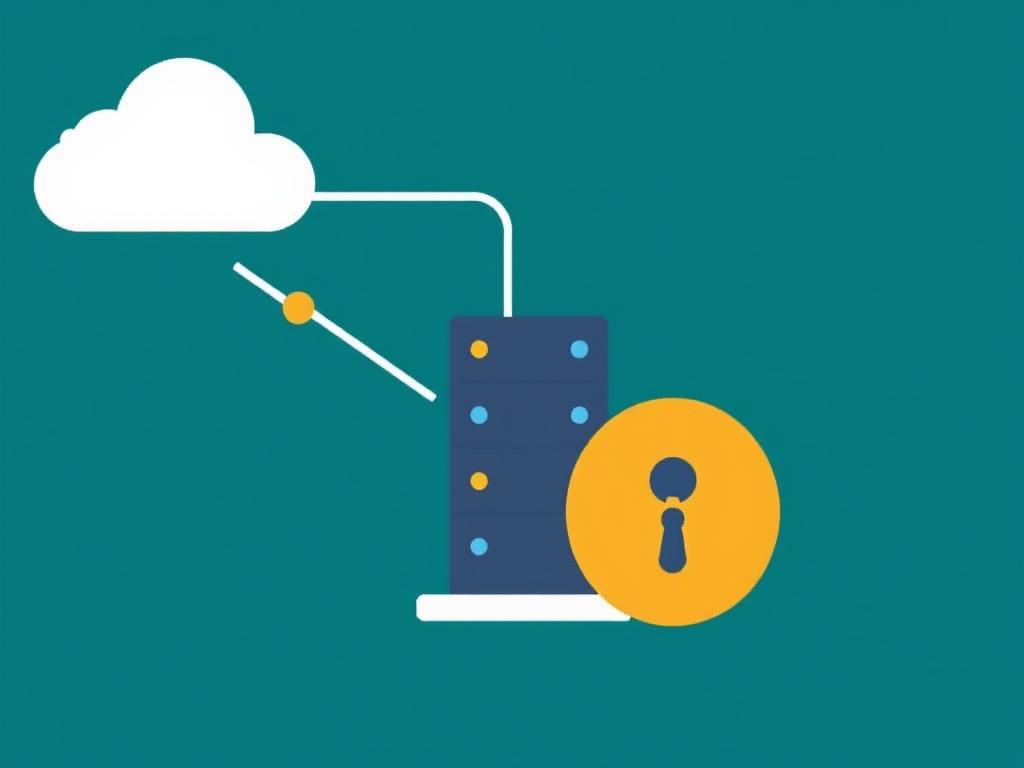In the world of web hosting, understanding how to point a domain to a dedicated server is a crucial skill. Whether you’re a tech enthusiast, a small business owner, or someone launching a startup, directing your domain to the right server ensures your audience has access to your website. This process, while technical, can be broken down into manageable steps that anyone can follow. Let’s dive into the details and streamline the process of pointing a domain to a dedicated server.
Understanding the Basics
Before we delve into the steps, it’s important to understand some basic terminology. In the simplest terms, a domain name is your website’s address on the internet (like www.example.com). A dedicated server, on the other hand, is a type of web hosting where you rent an entire server, not shared with anyone else, providing higher levels of performance, security, and control.
When you “point” your domain to a server, you’re basically telling the internet where your website is hosted. This involves updating the DNS (Domain Name System) settings of your domain.
Key Terms
- Domain Name: The address of your website.
- Dedicated Server: A web hosting option where the server is exclusive to your website.
- DNS (Domain Name System): A system that translates domain names into IP addresses.
Choosing a Dedicated Server
Before you can point your domain, you need to have a dedicated server ready. Choosing the right server depends on your specific needs, including the volume of traffic you expect, your budget, and the technical requirements of your website. There are many hosting providers to choose from, each offering different packages and levels of support.
Factors to Consider:
- Performance: Look for servers with high-speed processors and ample RAM.
- Reliability: Ensure the provider has a strong uptime guarantee, ideally 99.9% or higher.
- Support: 24/7 customer support is essential for troubleshooting and assistance.
- Security: Check if the provider offers robust security features, including firewalls and DDoS protection.
Preparing Your Dedicated Server
Once you have selected your dedicated server, the next step is to prepare it. This typically involves setting up the necessary software, configuring security settings, and ensuring everything is operational. The specifics will depend on whether you are using a Windows or Linux server and the type of control panel (like cPanel or Plesk) you are using.
Basic Steps to Prepare Your Server
- Install a web server application (such as Apache, Nginx, or IIS).
- Configure firewall and security settings.
- Install and configure any necessary software or frameworks (such as PHP, MySQL, etc.).
- Upload your website files to the server.
Pointing Your Domain
Now that your dedicated server is ready, it’s time to point your domain to it. This process involves changing the DNS settings of your domain to direct traffic to your server’s IP address. The exact steps can slightly vary depending on your domain registrar, but the overall process remains the same.
Step-by-Step Guide
- Log in to Your Domain Registrar Account:
Head to the website of your domain registrar (like GoDaddy, Namecheap, Google Domains, etc.) and log in to your account. - Access the DNS Management Page:
Find the section of the website that allows you to manage your domain’s DNS settings. This is usually called “DNS Management,” “DNS Settings,” “Control Panel,” or something similar. - Locate Your Domain:
Select the domain you want to point to your dedicated server. If you have multiple domains, make sure you’re working with the correct one. - Add an A Record:
An A record (Address Record) maps your domain to the IP address of your server. Find the option to add an A record, then enter your server’s IP address in the designated field. - Save Your Changes:
After inputting the necessary information, save your changes. It can take up to 24-48 hours for DNS changes to propagate across the internet. - Ping Your Domain: Open a terminal or command prompt and type
ping yourdomain.com. If the response includes your server’s IP address, the configuration is correct. - DNS Check Tools: Use online tools like What’s My DNS to verify if your DNS records have propagated globally.
- Browser Test: Open a web browser and enter your domain name. If your website loads, you’ve successfully pointed your domain to your dedicated server.
- DNS Propagation Delay: As mentioned, DNS changes can take up to 48 hours to propagate. Be patient and check back later.
- Incorrect DNS Records: Double-check that you’ve entered the correct IP address and type of record (A record). Small typos can cause big problems.
- Cache Issues: Sometimes, your browser or network can cache old DNS data. Try clearing your browser cache or using a different network to check your site.
- Using CNAME Records: If you want to point subdomains to different servers, CNAME records can be quite useful. They allow you to alias one domain name to another.
- MX Records: If you’re managing your own email server, you’ll need to configure MX (Mail Exchange) records to direct email traffic correctly.
- Load Balancing: For larger websites, employing load balancers can evenly distribute traffic across multiple servers, thereby enhancing performance and reliability.
- Enable DNSSEC: DNS Security Extensions can add an extra layer of security to your DNS configuration by ensuring the integrity and authenticity of your DNS data.
- Regular Backups: Always keep regular backups of your website data and server configurations. In case of any data loss or corruption, having backups can save the day.
- Use Strong Passwords: Both your domain registrar and server accounts should have strong, unique passwords to prevent unauthorized access.
Verifying the Changes
After pointing your domain to your dedicated server, it’s essential to verify that everything is working correctly. Here are some methods to ensure your changes have taken effect:
Methods to Verify DNS Changes
Troubleshooting Common Issues
Sometimes, things don’t go as planned. Here are some common issues you might encounter and how to resolve them:
Common DNS Issues and Resolutions
Advanced Configurations
For those looking to delve deeper, there are several advanced configurations you can perform to optimize your setup:
Advanced Settings
Security Considerations
Security is always a primary concern when managing a website. Ensuring your DNS settings and server configurations are secure can prevent a variety of cyber threats:
Essential Security Measures
Conclusion
Pointing a domain to a dedicated server is an essential task for anyone serious about their online presence. While the process may seem daunting at first, breaking it down step-by-step makes it manageable. From understanding basic terminologies to navigating the setup and troubleshooting common issues, we’ve covered all you need to know.
Remember, a dedicated server offers unparalleled control and performance for your website, and with proper configuration and security measures, you can ensure a smooth and secure experience for your visitors. So, take your time, follow the steps, and soon your domain will be seamlessly directing traffic to your dedicated server.