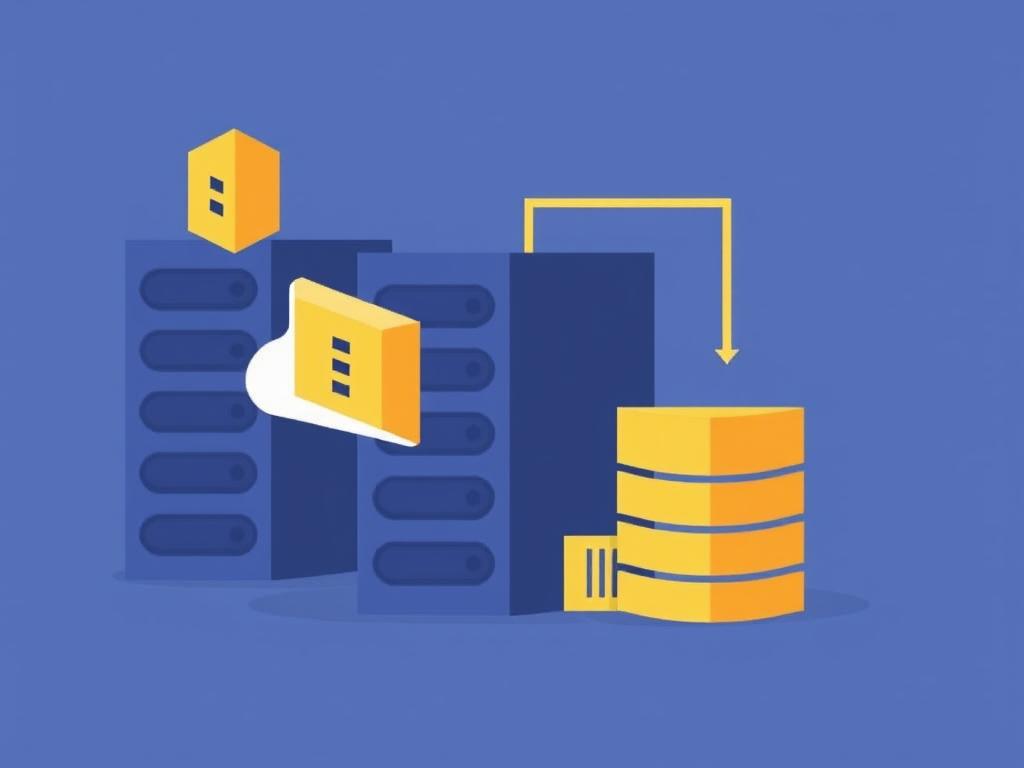In the ever-evolving landscape of technology, the buzzwords often resonate with meanings that can sometimes seem elusive. One such term is the Virtual Private Server, or VPS. As businesses increasingly migrate to the cloud, understanding the nuances of VPS becomes crucial. Among these nuances lies the powerful feature known as snapshots. In this article, we’ll explore what VPS snapshots are, how they work, their importance, and when and why you should utilize them in your digital environment.
What is a VPS?
To comprehend snapshots fully, we must first grasp what a Virtual Private Server is. A VPS is a virtualized server that mimics a dedicated physical server within a larger shared server. Unlike shared hosting, where resources are pooled among multiple users, a VPS provides dedicated resources that ensure better performance, reliability, and security. It’s akin to having your own apartment in a building rather than sharing a room with many others. With a VPS, you have more control over your environment, allowing you to configure it according to your needs.
The Rise of VPS Hosting
As businesses continue their digital transformations, many are opting for VPS hosting due to its scalability and cost-effectiveness. Startups to established enterprises find VPS appealing because it balances affordability with functionality and performance. Allowing users to install software, run applications, and manage their environments, VPSs serve as a bridge, catering to users seeking the stability of dedicated servers while keeping costs in check.
What is a VPS Snapshot?
Now that we’ve set the stage, let’s dive deeper into the concept of VPS snapshots. A snapshot is essentially a saved state of a virtual machine at a particular point in time. Think of it as a photograph—capturing the state of your environment, including your operating system, applications, and any data present at that moment. Snapshots are incredibly useful for a variety of reasons, and their functionality can significantly ease system administration tasks.
The Mechanics Behind Snapshots
Technically speaking, creating a snapshot involves using the underlying virtualization technology to copy the current configuration of your VPS. When a snapshot is taken, the state of the system is preserved, including details such as files, settings, and the installed applications. Most virtualization platforms, such as VMware, Hyper-V, or KVM, have built-in capabilities to create snapshots seamlessly. The benefit here is twofold: you can quickly return to a previous state and capture the current configuration for prospective backups.
Why are VPS Snapshots Important?
VPS snapshots serve multiple purposes that can benefit both administrators and users alike. Understanding the importance of this feature will help you leverage it for optimal performance and efficiency in your environment. Below, we’ll look at several key advantages of using VPS snapshots.
1. Simplified Backup Process
One of the primary reasons individuals and organizations opt for VPS snapshots is the simplification of the backup process. Instead of manually backing up files, configurations, and databases, a snapshot allows you to encapsulate the entire state of the VPS. This process drastically reduces the amount of time and effort required to maintain backups. Think of a snapshot as a comprehensive backup: it captures everything in one quick action, giving you the capability to revert to that state whenever needed.
2. Safe Testing Grounds
Another critical use case for VPS snapshots is its role as a testing ground. If you’re planning to implement new features, software updates, or conduct extensive changes to your server, a snapshot provides a safety net. By taking a snapshot before any significant changes, you can revert your VPS back to that known good state if something goes awry during the testing phase. This is immensely beneficial for development environments where trial and error are part of the process.
3. Quick Recovery from Failures
Failures are a part of any digital ecosystem. Whether they arise from software bugs, hardware issues, or user error, having a snapshot available can mean the difference between prolonged downtime and quick recovery. Instead of troubleshooting or spending time diagnosing the issue, you can simply restore your VPS to a previous snapshot, minimizing disruption. This aspect of snapshots plays a vital role in maintaining business continuity.
4. Resource Efficiency
VPS snapshots optimize resource usage. Since they require less storage compared to a full backup of the VPS, you’re allowed to save valuable disk space. Snapshots intelligently store only the differences in data since the last snapshot, commonly referred to as incremental snapshots. This efficiency allows for more frequent snapshot creation without undue strain on resources or storage capacities.
How to Create a VPS Snapshot
Creating a VPS snapshot is generally straightforward, but the specific steps can vary between different virtualization platforms. Below, we’ve outlined a general guide on how to create a VPS snapshot. Always consult your hosting provider or virtualization platform documentation for precise instructions.
Step-by-Step Guide
- Access Control Panel: Log in to your VPS management console or hosting provider control panel.
- Select Your VPS: Navigate to the section that lists your virtual servers and choose the VPS for which you want to create a snapshot.
- Locate Snapshot Option: Look for an option labeled “Snapshots,” “Backups,” or similar.
- Create Snapshot: Click on the “Create Snapshot” button. You might be prompted to provide a name or description for this snapshot. Fill in the required fields and initiate the snapshot creation process.
- Confirm Process: Confirm the operation and monitor the progress. Depending on your service provider, you may receive a notification once the snapshot is complete.
Best Practices for Managing VPS Snapshots
Although snapshots can be a powerful tool in your VPS management toolbox, they must be handled wisely for maximum effectiveness. Adhering to best practices ensures you reap the benefits while minimizing potential pitfalls. Below are some guidelines to consider.
1. Establish a Naming Convention
As you create snapshots over time, it’s easy to lose track of what each one represents. To avoid confusion, consider implementing a consistent naming convention that reflects the date, purpose, or significant changes associated with each snapshot. This practice will streamline the process when you need to decide which snapshot to restore.
2. Monitor Storage Usage
Snapshots can consume storage resources over time, especially if they accumulate without regular maintenance. Periodically review your snapshots and delete those that are no longer relevant. This strategy not only frees up disk space but also keeps your environment organized and manageable.
3. Regularly Test Restores
It’s great to create snapshots, but have you ever tested the restore process? Regularly practice restoring from snapshots to ensure everything works as intended and to familiarize yourself with the process. This habit can save you valuable time and stress in the unfortunate event that you need to execute a restore during a crisis.
4. Limit Snapshot Lifespan
While snapshots are useful, they should not be kept indefinitely. Treat them as temporary states. Develop a policy for how long snapshots should be retained based on your business needs and storage constraints. Limiting their lifespan will enhance system performance while guiding efficient storage usage.
Common Misconceptions about VPS Snapshots
As with many technologies, myths and misconceptions tend to surface over time. Let’s take a moment to debunk some common misunderstandings about VPS snapshots.
1. Snapshots are Full Backups
While it’s true that snapshots capture a complete state of the VPS at a particular moment, they should not be considered full backups. Snapshots might not suffice in scenarios where data corruption or excessive canvas issues occur, as they record the current state, including potential problems. Therefore, it’s prudent to have a comprehensive backup strategy that complements snapshots.
2. Snapshots are Instantaneous
Although snapshots are relatively quick to create, it’s a misconception to assume they happen instantaneously. The snapshot creation process may take some time, especially if the VPS is under heavy load or if there are substantial changes to the data. Therefore, it’s advisable to schedule snapshot creation during low-traffic periods to avoid performance impacts.
3. You Can Keep All Snapshots Forever
Many users mistakenly believe that they can keep every single snapshot indefinitely without any repercussions. In reality, excessive snapshots can lead to degraded performance and higher storage usage. Thus, regular maintenance and a clear snapshot retention policy are essential for optimal VPS performance.
Conclusion: Harnessing the Power of VPS Snapshots
In this digital age, VPS snapshots stand as a testament to the technological advancements that empower businesses to operate efficiently and effectively. They offer security, flexibility, and a layer of protection that is invaluable in today’s fast-paced world. By understanding their significance, functionality, and best practices, you can ensure that your VPS environment remains resilient against threats and unexpected challenges.
Whether you’re a small startup or a large enterprise, integrating VPS snapshots into your management routine can provide peace of mind, allowing you to focus on your core business functions without continually worrying about your data. Remember, in the realm of VPS management, a snapshot is more than just a picture—it’s a safeguard for your digital existence.
So, as you continue your journey in the realm of technology, don’t underestimate the power of a well-timed snapshot. Embrace this feature not only as a tool for today but as an essential part of your digital strategy for tomorrow.